ある地点まで縦にスクロールすると、上部の固定されたヘッダーの背景色や項目の色が反転するステッキーヘッダーについて今回は記述する。



今回は、ヘッダーの高さ分スクロールすれば反転するようにコードを記述する
1)HTML
<header class="header" id="header">
<div class="header__inner">
<h1 class="header__site-title">
<a href="./index.html" class="header__logo">CorpLogo</a>
</h1>
<div class="header__pc-nav pc-nav">
<ul class="pc-nav__items">
<li class="pc-nav__item"><a href="#">About</a></li>
<li class="pc-nav__item"><a href="#">Service</a></li>
<li class="pc-nav__item"><a href="#">News</a></li>
</ul>
</div>
<div class ="btn">Contact</div>
</div>
</header>
2)CSS
.header {
height: 74px;
position: absolute;
top: 0;
left: 0;
z-index: 999;
background-color: #ffffff;
width: 100%;
}
.header__inner {
max-width: 1200px;
width: 100%;
margin: 0 auto;
height: inherit;
display: flex;
align-items: center;
}
.pc-nav__items {
display: flex;
}
.header__site-title {
margin-right: auto;
}
.header__site-title a {
font-size: 26px;
font-weight: 500;
color: #2B3F2F;
}
.pc-nav__item {
margin-right: 66px;
}
.pc-nav__item a {
font-weight: 500;
color: #2B3F2F;
}
.btn {
width: 130px;
height: 50px;
display: flex;
justify-content: center;
align-items: center;
color: #fff;
background-color: #2B3F2F;
border-radius: 4px;
}
/* fixedクラス追加ここから*/
.header.fixed {
position: fixed;
width: 100%;
background-color: #2B3F2F;
top: 0;
left: 0;
z-index: 999;
height: 74px;
}
.header__site-title a.fixed {
font-size: 26px;
font-weight: 500;
color: #ffffff;
}
.pc-nav__item a.fixed {
font-weight: 500;
color: #ffffff;
}
.btn.fixed{
width: 130px;
height: 50px;
display: flex;
justify-content: center;
align-items: center;
color: #2B3F2F;
background-color: #ffffff;
border-radius: 4px;
}3)JS
$(function () {
var $win = $(window),
$fv = $('.fv'),
$header = $('.header')
$nav = $('.pc-nav__item a')
$logo = $('.header__site-title a')
$btn = $('.btn')
hdHeight = $header.outerHeight(),
fvHeight = $fv.outerHeight(),
fixedClass = 'fixed';
$win.on('load scroll', function () {
var value = $(this).scrollTop();
if ($win.width() > 100)
if (value > hdHeight) {
$header.addClass(fixedClass);
$nav.addClass(fixedClass);
$logo.addClass(fixedClass);
$btn.addClass(fixedClass);
} else {
$header.removeClass(fixedClass);
$nav.removeClass(fixedClass);
$logo.removeClass(fixedClass);
$btn.removeClass(fixedClass);
}
});
});
手順は簡単にいうと以下の通りである
1)CSSにあらかじめ、反転する時の表示であるfixed クラスを対応する要素のマルチクラスとして定義する
2)JSで反転させたい要素のクラスを変数に格納する
3)$header.outerHeight()でヘッダーの高さを取得する
4)反転後の表示を定義したfixed クラスを変数に格納する
5)var value = $(this).scrollTop();で現在のスクロール位置を取得する
6)value > hdHeightヘッダーの高さ分スクロールしたので、fixed クラスを追加して(addClass)
有効にさせることにより反転する
なおFVを過ぎた所で反転させたければ、value > hdHeight を fvHeight に変更する
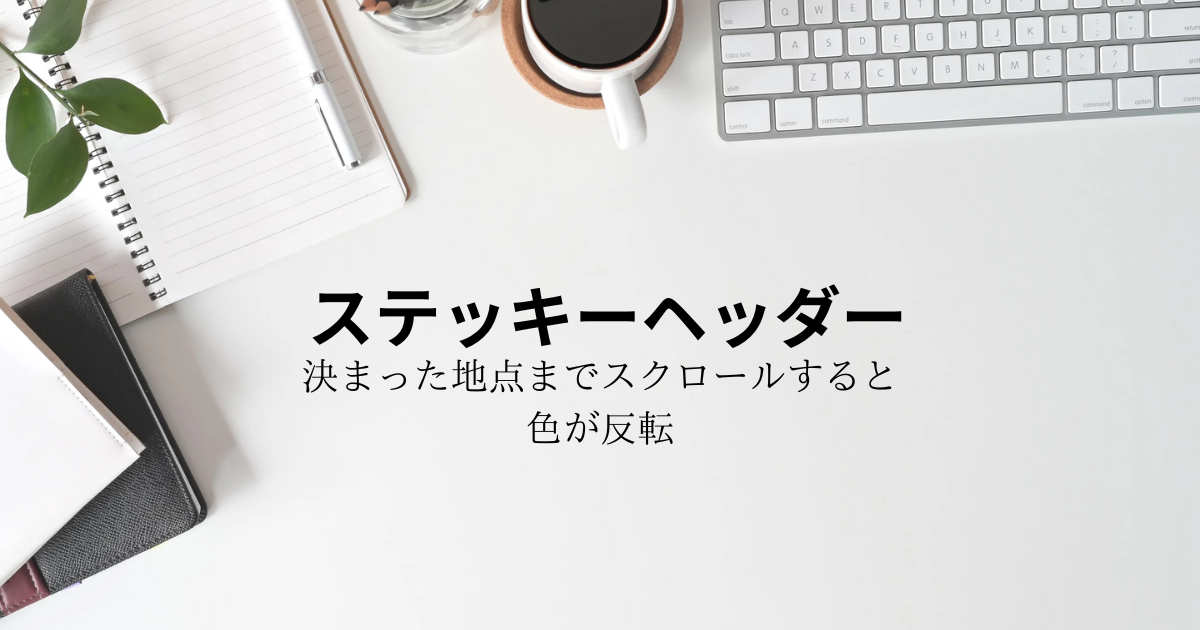








コメント